How to Apply and Install Widget Histats in Blog
Register and Installing Widgets Histats in Blog
I've been wanting to make a post about getting the data and the widgets from histats visitors to the Blog. But only now can terlakasana and I will discuss in the article Histats Up and Installing Widgets in Blog . Histats well used to monitor visitors to your blog to help you know the progress on your blog , or to show off to the crowds for a public blog buddy , hehe .
This will provide data Histats Traffik visitors in detail include : the number of online visitors to your blog , aired today , today's visitors , total visits , total views , city / state visitors are coming from and others.
How ? interested in getting the data from Histats ? You can register , get the info and the widget .
1 . Sign in to Histats page , and click register .
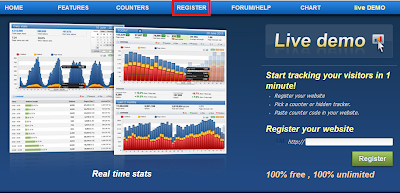
2 . Create new account on the form , fill in the data requested histats . The term surename is a family name or family name . Once charging is complete , check the box I have read and agree Publisher Agreement Terms , fill in the captcha code and click Register .
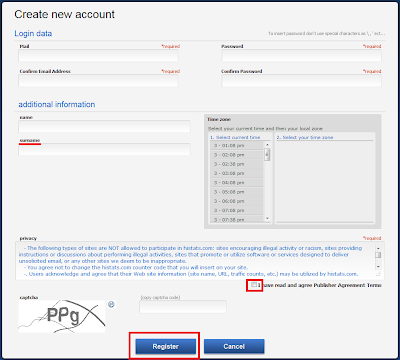
3 . The following text will appear asking my friend check the email address for verification .

4 . Then check your email inbox on , there will be a message from histats . Click the link provided histats for verification .
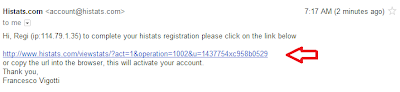
5 . The message of histats that your account has been activated , and ask you to login .
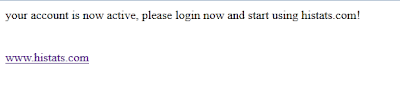
6 . Then do log in and start using Histats . If you have logged in , click Add e website .
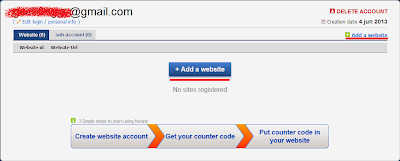
7 . In the form create new website / blog histats fill in the requested data , among which :
Site url : url Blog .
Language: the language used in the blog .
Time Zone : The time zone where you are.
Category : the category of content on the Blog.
Title : Blog Title .
Description : A brief description of the contents of your blog .
Page views start value : numbers start dihitunngnya views . If zero , then leave it blank
Visitors start value : numbers start dihitunngnyapengunjung . If zero , then leave it blank
Stats visibility: select the first option if the data traffic is displayed to the public .
Check the box on the option Accept Terms of use & Privacy Policy .
Fill in the captcha code .
When you have finished filling out the form create new website / blog , click Continue .
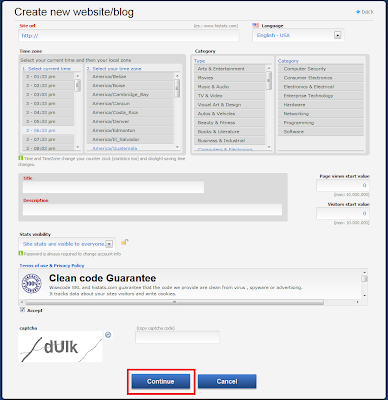
Done , you 've created an account and register your blog histats to be panatauan visitors by histats . Please operate on its own , as I will discuss next is to get a widget from histats to be installed on the blog .
8 . Click on the name of the blog will mate pairs histats widget .

9 . This page will show details about visitor pal . Click Counter CODE .
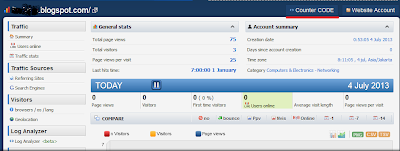
10 . Click add new counter
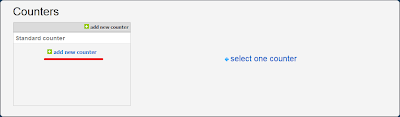
11 . There are many views , please choose which you like .
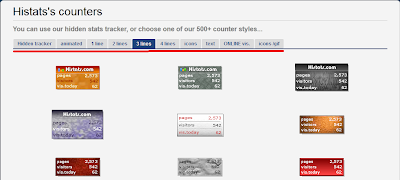
Check the data need to be displayed on the buddy buddy Blog , and click save .
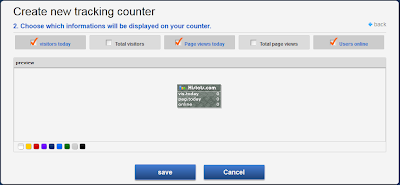
12 . Click the newly created Counter Id .
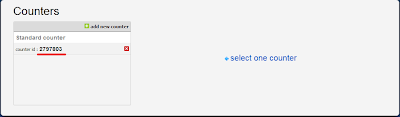
13 . You will be given a code by histats , select the standard course and a copy of the code .
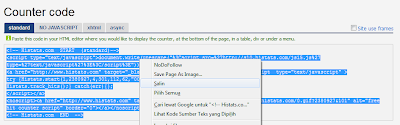
14 . Then paste to your blog widgets . Sign Blogger >> Layout >> Add Gadget >> HTML / Javascript >> Paste >> Save

0 comments:
Post a Comment